Azure Virtual Network (VNet) Peering vs VNet-to-VNet connection
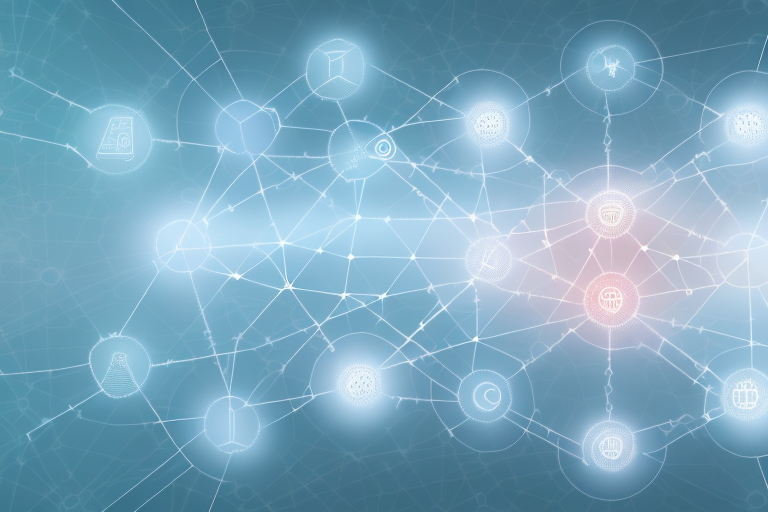
Two interconnected cloud networks
Azure Virtual Network (VNet) is a fundamental building block of the Azure cloud platform. It allows users to create and manage isolated virtual private networks (VPNs) in the cloud. But once you have multiple VNets, the challenge is to connect them together securely and efficiently. VNet peering and VNet-to-VNet connection are the two options available for this purpose. In this article, we will explore the differences between these two options, their pros and cons, how to set them up in Azure, network security considerations, troubleshooting tips, best practices, and when to use them.
Understanding Azure Virtual Networks
An Azure VNet is an isolated and dedicated virtual network in the cloud that can contain Azure resources such as VMs, subnets, network interfaces, load balancers, VPN gateways, and more. It can be connected to on-premises networks through Azure ExpressRoute or VPN Gateway. It can also be used to create site-to-site, point-to-site, or ExpressRoute VPN connections. Multiple VNets can be created in the same or different regions, subscriptions, or resource groups. However, by default, VNets are isolated from each other and cannot communicate with each other. To enable communication between VNets, you need to use either VNet peering or VNet-to-VNet connection.
VNet peering is a feature that allows you to connect two VNets within the same region, without the need for a VPN gateway or ExpressRoute connection. This enables resources in both VNets to communicate with each other as if they were on the same network. VNet peering is a simple and cost-effective way to connect VNets, and it can be set up in just a few clicks. However, it’s important to note that VNet peering is not transitive, meaning that if VNet A is peered with VNet B, and VNet B is peered with VNet C, VNet A and VNet C cannot communicate with each other directly.
What is VNet Peering?
VNet peering is a feature that allows you to connect two VNets within the same region or different regions through Azure backbone network without the need for a VPN connection. It works by creating a direct, private, and secure connection between the two VNets using the built-in Azure routers. Once the peering is established, the VNets can communicate with each other as if they were part of the same network. The traffic between the VNets stays within the Azure backbone and is not charged for outbound data transfer. However, inbound data transfer is charged at the normal rates. VNet peering supports both IPv4 and IPv6 protocols and can be used for both resource manager and classic VNets.
VNet peering is a useful feature for organizations that have multiple VNets and want to simplify their network architecture. With VNet peering, you can avoid the complexity and cost of setting up and managing VPN connections between VNets. Additionally, VNet peering provides low-latency and high-bandwidth connectivity between VNets, which can improve the performance of applications that span multiple VNets. However, it’s important to note that VNet peering is not a replacement for VPN connections in all scenarios, such as when you need to connect VNets across different Azure regions or to on-premises networks.
What is VNet-to-VNet Connection?
VNet-to-VNet connection is another feature that allows you to connect two VNets within the same region or different regions through a VPN gateway. It works by creating a secure and encrypted IPsec tunnel between the two VPN gateways that belong to each VNet. Once the connection is established, the VNets can communicate with each other as if they were part of the same network. The traffic between the VNets travels over the public internet and is encrypted and authenticated using IPsec. The data transfer costs are based on the amount of outbound and inbound data transfer. VNet-to-VNet connection supports both IPv4 and IPv6 protocols and can be used for both resource manager and classic VNets.
VNet-to-VNet connection is a useful feature for organizations that have multiple VNets spread across different regions. It allows them to establish a secure and reliable connection between these VNets, enabling seamless communication and data transfer. This feature is particularly beneficial for organizations that have a distributed workforce or need to access resources located in different regions.
Another advantage of VNet-to-VNet connection is that it can be easily configured and managed using Azure portal, PowerShell, or Azure CLI. This makes it easy for organizations to set up and manage their VNet connections without requiring any specialized networking expertise. Additionally, VNet-to-VNet connection can be used in conjunction with other Azure networking features such as ExpressRoute and Azure VPN Gateway, providing organizations with a comprehensive networking solution.
Comparing VNet Peering and VNet-to-VNet Connection
Both VNet peering and VNet-to-VNet connection have their strengths and weaknesses. Depending on your specific requirements, you may choose one over the other. Here are some of the differences between them:
- VNet peering is faster, more scalable, and more cost-effective than VNet-to-VNet connection because it uses Azure backbone network instead of the public internet.
- VNet-to-VNet connection is more flexible than VNet peering because it works across different regions, subscriptions, and resource groups.
- VNet peering does not require a VPN gateway, but VNet-to-VNet connection does.
- VNet peering does not support transitive routing, but VNet-to-VNet connection does.
- VNet peering supports service-chaining, but VNet-to-VNet connection does not.
Another advantage of VNet peering is that it allows for communication between virtual networks in the same region, without the need for a VPN connection. This can simplify network architecture and reduce complexity.
On the other hand, VNet-to-VNet connection can be useful for disaster recovery scenarios, as it allows for replication of virtual machines and data across regions. This can help ensure business continuity in the event of a regional outage or disaster.
Pros and Cons of VNet Peering
Here are some of the advantages and disadvantages of using VNet peering:
Pros:
- Low latency and high throughput
- No additional data transfer costs for outbound traffic
- Easy to set up and manage
- Compatible with Azure Load Balancer, Azure Firewall, and third-party appliances
- Supports for resource sharing, such as virtual network appliances, network security groups, and virtual network service endpoints
Cons:
- Cannot be used across different regions
- Does not support transitive routing
- Requires compatible IP address ranges and non-overlapping IP addresses
- Cannot be used with classic VNets that are not linked to a resource group
- Requires manual peering approval and configuration
Pros and Cons of VNet-to-VNet Connection
Here are some of the advantages and disadvantages of using VNet-to-VNet connection:
Pros:
- Works across different regions, subscriptions, and resource groups
- Supports transitive routing and hub-and-spoke topologies
- Encrypts and authenticates traffic over the public internet
- Supports custom IP address ranges and overlapping IP addresses
- Complies with regulatory and compliance requirements
Cons:
- Higher data transfer costs for outbound and inbound traffic
- Higher latency and lower throughput than VNet peering
- Requires VPN gateways that incur additional costs
- Requires configuration of IPsec policies and shared keys
- Does not support service-chaining
How to Set Up VNet Peering in Azure
To set up VNet peering in Azure, follow these steps:
- Go to the Azure portal and open the Virtual Network that you want to connect to another VNet.
- Click on Peering in the left-hand menu, then click on Add.
- Enter the name of the peering, the name of the remote VNet or Resource Group, the subscription ID, and the peering IP address space.
- Choose the appropriate settings for traffic forwarding, DNS, and gateway transit.
- Click OK to create the peering.
- Repeat the above steps on the other VNet to establish the peering.
How to Set Up VNet-to-VNet Connection in Azure
To set up VNet-to-VNet connection in Azure, follow these steps:
- Go to the Azure portal and open the Virtual Network that you want to connect to another VNet.
- Click on Connections in the left-hand menu, then click on Add.
- Enter the name of the connection, the name of the remote VNet or Resource Group, the subscription ID, the pre-shared key, and the virtual network gateway that you want to use.
- Choose the appropriate settings for routing, DNS, and Azure ExpressRoute.
- Click OK to create the connection.
- Repeat the above steps on the other VNet to establish the connection.
Network Security Considerations for VNet Peering and VNet-to-Vnet Connection
Connecting VNets together can introduce new security risks and vulnerabilities to your overall network architecture. Therefore, you need to consider the following security best practices:
- Use Virtual Network Service Endpoints to secure the traffic between the VNets and the PaaS services.
- Use Network Security Groups to control the inbound and outbound traffic between the VNets.
- Use ExpressRoute to connect to on-premises networks securely and without internet exposure.
- Use Azure Firewall to inspect and filter the traffic between the VNets.
Troubleshooting Common Issues with VNet Peering and Vnet-to-Vnet Connection
If you are experiencing issues with VNet peering or VNet-to-VNet connection, you can use the following troubleshooting tips:
- Verify that the peering or connection is established correctly and has no errors.
- Make sure that the IP address ranges do not overlap and are compatible.
- Check the routing table and make sure that the routes are added correctly.
- Check the firewall and security settings and make sure that the correct ports and protocols are allowed.
- Check the VPN gateway and make sure that the shared key and IPsec policies are configured correctly.
Best Practices for Using Azure Virtual Network (VNET) connectivity options
To get the most out of Azure VNets and their connectivity options, you should follow these best practices:
- Use VNet peering whenever possible to reduce latency, costs, and complexity.
- Use VNet-to-VNet connection when you need to connect VNets across regions, subscriptions, or resource groups.
- Use ExpressRoute for high-bandwidth and secure connectivity to on-premises networks or other Azure regions.
- Use Network Security Groups to control the traffic flow between the VNets and subnets.
- Use Virtual Network Service Endpoints to secure the traffic flow between the VNets and PaaS services.
When to Use Azure Virtual Network (VNET) Peering vs VNET-to-VNET Connection
You should use VNet peering when you have VNets in the same region or nearby regions and you want to minimize latency, data transfer costs, and network complexity. You should use VNet-to-VNet connection when you have VNets in different regions, subscriptions, or resource groups and you want to enable transitive routing, hub-and-spoke topologies, or custom IP address ranges. Use ExpressRoute when you need high-bandwidth and secure connectivity to on-premises networks or other Azure regions.
Scaling your Infrastructure with Azure Virtual Network (VNET) Connectivity Options
Azure VNets and their connectivity options are designed to scale with your infrastructure needs. You can create multiple VNets in the same or different regions, scale up or down the virtual machines, adjust the network topology, and connect them together seamlessly. Azure also provides a range of networking tools, services, and features that can help you optimize and automate your network operations, such as Azure Traffic Manager, Azure DNS, Azure Monitor, Azure Advisor, and Azure Automation. By leveraging the power of Azure VNets and their connectivity options, you can build a flexible, scalable, and secure network topology that meets your business needs.



