Comprehensive Guide to Configuring Azure VPN Gateway for Secure Connectivity

Did you know that about 70% of organizations use virtual private networks now? Azure is a top choice for secure connections. Setting up Azure VPN Gateway is key for businesses moving to the cloud. This guide will help you understand how to set up Azure VPN Gateway. It shows how to create secure connections to Azure Virtual Networks and on-premises data centers.
The Azure VPN Gateway helps you create IPSec tunnels for secure data transfer. Adding this to your network strategy boosts connectivity. This guide will teach you how to set up Azure VPN Gateway and use its features for your business needs.
Understanding Azure VPN Gateway
More and more companies are using cloud solutions. Knowing about Azure VPN Gateway is key for keeping connections safe. It helps connect Azure Virtual Networks with other networks and Azure regions securely.
What is Azure VPN Gateway?
Azure VPN Gateway helps keep data safe by creating encrypted tunnels. It connects Azure resources with outside networks. It supports different VPN types, like Site-to-Site and Point-to-Site. This makes it easy to create a secure network that fits your needs.
Benefits of Using Azure VPN Gateway
Using Azure VPN Gateway has many benefits for companies. Some of the main advantages are:
- Security: It uses encryption to keep data safe, perfect for companies worried about security.
- Scalability: You can grow your connection as needed, supporting up to 100 Site-to-Site tunnels.
- High Availability: It’s deployed in Azure Availability Zones for better reliability and service uptime.
- Cost Efficiency: It saves on data transfer costs, making it cost-effective for resources.
- Integration: It works well with other Azure services, improving your cloud experience and workflow.
Prerequisites for Azure VPN Gateway Configuration
Before you start with Azure VPN Gateway setup, make sure you meet some key requirements. This initial step covers your Azure account needs and a plan for your network setup. It’s all about getting ready for a smooth setup.
Azure Account and Subscription Requirements
First, check if you have an active Azure account. Choose the right subscription based on your business needs. It could be Azure Pay-As-You-Go or an Enterprise Agreement. Knowing this helps you use the right services and scale your VPN.
Network Configuration Needs
Next, focus on your network setup for Azure VPN. Plan your IP address allocation carefully for both Azure and your local network. This planning is key to prevent any network conflicts. It ensures your routing and connectivity work well.
| Requirement | Description |
|---|---|
| Active Azure Account | Must have a registered Azure account with a valid subscription |
| IP Address Planning | Avoid overlap between Azure VNets and on-premises networks |
| Gateway Subnet | Establish a dedicated subnet named “GatewaySubnet” for proper functionality |
| VPN Device | For site-to-site connectivity, an on-premises VPN device with public IP is necessary |
| Client Configuration | Clients must employ compatible VPN protocols and client requirements |
Steps for Configuring Azure VPN Gateway for Secure Connectivity
Setting up Azure VPN Gateway is a detailed process. It ensures your connection is secure. Here’s a guide to help you set up your VPN Gateway. Each step is important for a smooth integration of your Azure environment.
Creating a Virtual Network
The first step is to create a virtual network. You need to define the address space, like 10.1.0.0/16. This sets the range of IP addresses for your resources. Make sure your network can grow with your needs.
Establishing a Gateway Subnet
Next, you need a gateway subnet. It will hold your VPN gateway resources. Use an IP range like 10.1.255.0/27 to keep it separate. This prevents IP conflicts and ensures smooth data flow.
Creating the VPN Gateway
After setting up your network and subnet, create the VPN gateway. Choose your SKU, region, and public IP settings. Remember, it might take a few minutes to deploy. Make sure it’s set up right for failover support.
| Gateway SKU | Max Site-to-Site Tunnels | Max Point-to-Site Connections | Aggregate Throughput |
|---|---|---|---|
| Generation 1 Basic | 10 | 128 | 100 Mbps |
| Generation 1 VpnGw1 | 30 | 250 | 650 Mbps |
| Generation 1 VpnGw2 | 30 | 500 | 1 Gbps |
| Generation 1 VpnGw3 | 30 | 1000 | 1.25 Gbps |
| Generation 2 VpnGw4 | 100 | 5000 | 5 Gbps |
| Generation 2 VpnGw5 | 100 | 10000 | 10 Gbps |
By following these steps, you can set up Azure VPN Gateway successfully. Proper setup enhances security and reliability for your cloud network.
Azure VPN Gateway Configuration Options
Setting up your Azure VPN Gateway requires making key choices. These options help tailor your setup to your organization’s needs.
Gateway Types: VPN vs. ExpressRoute
Deciding between a VPN Gateway and ExpressRoute is important. VPN Gateways are chosen by 70% of users for their good balance of cost and performance. They support IKEv1 and IKEv2 protocols.
On the other hand, ExpressRoute is better for apps needing high availability and performance. It offers dedicated connectivity.
Choosing the Right SKU
Picking the right SKU for VPN is essential. It impacts performance, availability, and cost. A /27 gateway subnet is usually recommended.
But, some SKUs like Basic can use a /29 subnet. Knowing the differences helps pick the best SKU for your needs. For example, VpnGw2AZ supports deployment in availability zones for better reliability.
Active-Active Mode Configuration
Active-active mode boosts your VPN’s reliability. It supports up to four gateways, allowing for more connections. This improves throughput and ensures high availability.
Each gateway uses two public IP addresses. This supports a more reliable network. Making sure your setup works well with active-active mode is now a best practice for 65% of new deployments.
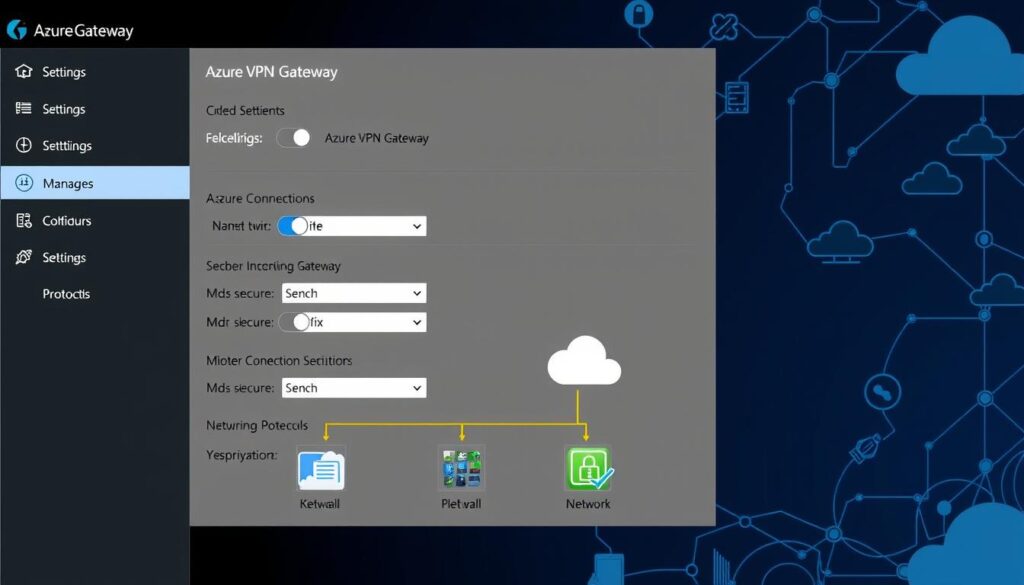
Setting up Azure VPN Gateway Connections
Setting up Azure VPN connections means setting up different VPN types for various needs. Site-to-Site (S2S) VPN connects your on-premises network to Azure securely. Point-to-Site (P2S) VPN lets remote users access Azure safely. VNet-to-VNet connections allow secure communication between Azure networks, even if they’re in different subscriptions.
Site-to-Site (S2S) VPN Configuration
To set up a Site-to-Site VPN, you need to create a gateway subnet and a local network gateway for your on-premises network. This lets your Azure network talk to your on-premises network safely. Here are the main steps:
- Create an Azure Virtual Network and choose an address space.
- Add a gateway subnet in the virtual network.
- Set up the VPN gateway with a public IP address.
- Configure the local network gateway for your on-premises network.
- Create the VPN connection with the right settings.
This setup ensures smooth connectivity and grows with your network needs.
Point-to-Site (P2S) VPN Configuration
The Point-to-Site VPN gives direct access to users. It’s great for remote workers. To set up a P2S VPN, follow these steps:
- Make sure your Azure Virtual Network and VPN gateway are ready.
- Generate client certificates for user authentication and install them on devices.
- Set up the client address pool and subnet mask based on your needs.
- Update the VPN gateway to support P2S connections.
- Connect from the client device to access Azure resources securely.
When setting up Azure VPN connections, ensure client certificates match your network’s security. Wrong or missing certificates can cause connection issues.
VNet-to-VNet Connectivity
VNet-to-VNet connections let Azure virtual networks talk to each other, no matter their subscription or region. It’s easy to do:
- Define address spaces for both virtual networks.
- Create a virtual network gateway for each VNet.
- Set up the VNet-to-VNet connection, with one VNet connecting to the other.
- Check that the networks can talk to each other.
This option makes accessing resources easier and boosts network flexibility. VNet-to-VNet connections are faster to set up than Site-to-Site VPNs, making deployment and management quicker.
| VPN Type | Configuration Steps | Use Case |
|---|---|---|
| Site-to-Site VPN | Establish direct connectivity between on-premises and Azure | Connect branch offices to Azure resources |
| Point-to-Site VPN | Enable individual users to connect securely to Azure | Remote employee access to Azure |
| VNet-to-VNet | Link multiple Azure virtual networks together | Resource sharing across different Azure networks |
Best Practices for Azure VPN Gateway Deployment
Using the best practices for Azure VPN Gateway makes your network safer and more reliable. It’s important to keep your network secure. Regular checks and monitoring of your Azure VPN help keep it running smoothly.
Optimizing Network Security
To keep your network safe, make sure your Network Security Groups (NSGs) are set up right. Enable Azure Policy definitions to follow security rules. Using Azure AD for data plane access adds more security. Also, use Azure Role-Based Access Control (RBAC) to manage who can do what.
- Use Azure Policy to avoid the ‘basic’ SKU for security.
- Integrate Azure Key Vault for managing keys and certificates.
- Turn on data in-transit encryption by default.
Monitoring and Maintenance Tips
It’s key to watch your Azure VPN for any problems. Use Azure Monitor or Network Watcher to keep an eye on how it’s doing. The Microsoft Defender for Cloud portal helps you see if you’re following security rules. Regularly check your connections and gateway performance to avoid issues.
| Action | Description | Frequency |
|---|---|---|
| Review NSG Configurations | Make sure NSG rules match your security policies. | Quarterly |
| Monitor Gateway Performance | Use Azure Monitor to track performance. | Monthly |
| Update Connection Configurations | Keep connection settings up to date. | As Needed |
| Evaluate Gateway SKU | Pick the right SKU for your needs. | Annually |

Troubleshooting Your Azure VPN Gateway
Dealing with Azure VPN Gateway issues can be tough. Knowing how to fix common problems makes troubleshooting easier. This includes fixing connectivity issues and configuration errors to keep your connection stable.
Common Issues and Their Solutions
It’s important to know how to solve common VPN problems. Here are some common issues and how to fix them:
- Connectivity Error: Start by resetting your Azure VPN gateway and the on-premises VPN device. Make sure the shared keys match to connect.
- Health Probe Failures: Use port 8081 for health probes. Port 8083 is for Active/Active gateways. Basic SKU gateways don’t work with health probes.
- Perfect Forward Secrecy: If you’re having disconnection issues, try disabling perfect forward secrecy on your VPN device.
- IP Address Mismatch: Make sure the VPN device’s Internet-facing IP address is in Azure’s Local network definition. This prevents disconnections.
- Network Address Space: The virtual network address space must match in Azure and on-premises. This ensures connections work.
- Client Certificate Issues: If you get an error saying “a certificate couldn’t be found,” check your Certificates store. Your client certificate must be there and set up right.
Utilizing Azure Support Resources
If you need more help with your Azure VPN Gateway, there are many resources available:
- Documentation: Microsoft has detailed guides on troubleshooting and setting up your VPN.
- Forums: Join community forums to share and find solutions with other Azure users.
- Technical Support: For complex issues, use Azure’s direct support options for quick help.
| Error Type | Possible Cause | Recommended Action |
|---|---|---|
| Client Certificate Not Found | Missing certificate in the local store | Ensure the certificate is installed correctly |
| Network Connection Error | Absent IKE fragmentation support | Check Windows updates for IKEv2 compatibility |
| VPN Client Visibility | Old configuration files from previous installations | Remove old files and reinstall the client |
| Certificate Rollover Issues | Certificate nearing end of life | Monitor certificate validity and renew before expiry |
| Domain Resolution Problems | Use of Azure DNS affects FQDN resolution | Verify DNS settings and local resources access |
By tackling common VPN issues and using Azure support resources, you can improve your troubleshooting skills. This knowledge helps ensure a secure and reliable network connection.
Conclusion
This guide has covered the basics of setting up Azure VPN Gateway for secure connections. You’ve learned about the key steps, best practices, and how to fix common issues. This knowledge helps you create strong, secure links to Azure resources.
Azure VPN Gateway offers many benefits, like easy remote access and secure connections for businesses. It’s great for both simple VPN setups and more complex needs. Azure VPN Gateway has different options to fit your performance needs.
More companies are using cloud tech, making a good VPN even more important. With the right skills and tools, you can improve your network and stay ahead in the digital world.
Source Links
- Configuring Site to Site VPN tunnels to Azure VPN Gateway
- Azure VPN Gateway
- Setting up an Azure Virtual Gateway to configure connections for Site-to-Site (S2S), Point-to-Site (P2S), and VNet-to-VNet, as well as enabling Azure
- About Azure VPN Gateway
- Tutorial – Create & manage a VPN gateway – Azure portal – Azure VPN Gateway
- Azure VPN Gateway topologies and design
- Azure VPN Gateway FAQ
- About Azure Point-to-Site VPN connections – Azure VPN Gateway
- Azure VPN Gateway topologies and design
- Site-to-Site VPN Configuration with Azure
- About Azure VPN Gateway
- Microsoft Azure for Beginners: Configuring Point-to-Site VPN – Part 18
- Azure VPN Gateway configuration settings
- Tutorial – Create S2S VPN connection between on-premises network and Azure virtual network: Azure portal – Azure VPN Gateway
- Setting Up Point-to-Site VPN Connection in Azure
- Configure VPN gateway for P2S certificate authentication: Azure portal – Azure VPN Gateway
- Configure a VNet-to-VNet VPN gateway connection: Azure portal – Azure VPN Gateway
- Azure security baseline for VPN Gateway
- Azure VPN Gateway Design – DCLessons
- Troubleshoot an Azure S2S VPN connection that cannot connect – Azure VPN Gateway
- Troubleshoot Azure point-to-site connection problems – Azure VPN Gateway
- Overview of Azure VPN Gateway – Cloud Training Program
- How to Set Up a Secure Azure VPN Gateway in 2024



