Step-by-Step Guide to Configuring Azure Application Gateway for Web Traffic Management

Did you know Azure Application Gateway can handle up to four frontend IP addresses? This makes it great for managing web traffic. As businesses move to the cloud, having a secure and efficient setup is key. This guide will show you how to set up Azure Application Gateway for your web traffic needs.
Learning about Azure Application Gateway setup is important. You’ll discover how to use its features like backend pools and firewalls. This knowledge will help you build a strong system that’s both fast and secure.
Are you ready to learn how to configure Azure Application Gateway? This journey will improve your web app’s performance and security.
Introduction to Azure Application Gateway
The Azure Application Gateway is a top choice for managing web traffic to applications. It boosts security and efficiency with its features. Users get a Web Application Firewall for protection and better performance. Let’s dive deeper into this powerful tool.
What is Azure Application Gateway?
Azure Application Gateway is a service that smartly manages web traffic. It balances loads among servers and has a Web Application Firewall. This combo ensures your apps are secure and run smoothly.
Why Use Azure Application Gateway?
Using Azure Application Gateway makes managing web traffic easier and safer. It scales automatically to handle traffic peaks. It also keeps user sessions consistent, improving their experience.
Key Features of Azure Application Gateway
- Auto-scaling: Adjusts to traffic needs without manual help.
- Built-in Web Application Firewall: Guards against web attacks and filters traffic.
- URL-based routing: Routes specific URLs to the right backend pools.
- Multi-site hosting: Hosts multiple web apps from one instance.
- SSL/TLS offload: Handles encryption, easing the load on backend servers.
This image shows Azure Application Gateway’s key parts. It highlights its role in managing traffic and protecting web apps.
| Feature | Description |
|---|---|
| Session Stickiness | Makes sure requests from the same client go to the same server. |
| Autoscaling Support | Supports up to 2 scale units with a minimum of 0. |
| Attack Protection | Protects against SQL injection and cross-site scripting. |
| Maximum Backend Servers | Manages up to 100 backend servers. |
| Frontend IP Configurations | Supports multiple configurations for different access needs. |
Understanding Web Traffic Management
Web traffic management is about making sure web requests are handled well across servers. This improves how fast and reliable websites are. Azure load balancing helps by spreading out requests smartly, making websites work better for everyone.
The Azure Application Gateway is a key tool for managing web traffic. It offers features that help keep websites running smoothly.
What is Web Traffic Management?
Web traffic management is about controlling and spreading out web requests among servers. It aims to make websites always available and quick to respond. Good traffic management can cut down on website downtime and make users happier.
There are many ways to manage traffic, like routing based on HTTP requests. Load balancing solutions also play a big role in how traffic moves through a network.
How Azure Application Gateway Enhances Traffic Management
The Azure Application Gateway works at OSI layer 7, unlike traditional load balancers. This lets it make smarter decisions about where to send traffic. It can use more information, like URL paths or host headers, to direct traffic.
Azure has many tools for managing traffic, like Azure Front Door for global routing. The Application Gateway also has a Web Application Firewall (WAF) for protection against threats.
With Azure Application Gateway, you can connect securely to backend services. Azure tools like Azure Policy and Azure Advisor make it easier to keep an eye on your apps. Using Azure Application Gateway can make your websites faster and more reliable.
Prerequisites for Configuring Azure Application Gateway
Before you start setting up Azure Application Gateway, make sure you have what you need. Having the right setup makes managing web traffic easier and more effective.
Azure Subscription Requirements
You need an active Azure subscription to use Azure Application Gateway. If you don’t have one, you can create a free account. This Azure subscription lets you access and manage Azure’s resources.
Networking Components Necessary for Setup
Your Azure network configuration must include a virtual network. This network connects services. You’ll need to set up specific subnets, like:
- Application Gateway Subnet
- Backend Server Subnet
Setting up subnets correctly helps create an efficient Azure backend pool. Each Application Gateway needs a private IP address. If you use a private frontend IP, you’ll need another private IP. Azure uses five IP addresses in each subnet for internal use.
Here are some key things to remember:
| Aspect | Details |
|---|---|
| Minimum Subnet Size for Standard SKU | /26 (supporting up to 32 instances) |
| Minimum Subnet Size for Standard_v2 SKU | /24 (supporting up to 125 instances) |
| IP Address Requirement for 15 Instances | 20 IPs (15 for instances + 5 reserved) |
| IP Address Requirement for 27 Instances with Private IP | 33 IPs (27 for instances + 1 private frontend + 5 reserved) |
Also, make sure you have the right permissions. You need Network contributor to manage Azure resources well. Knowing these basics helps you set up Azure Application Gateway right.
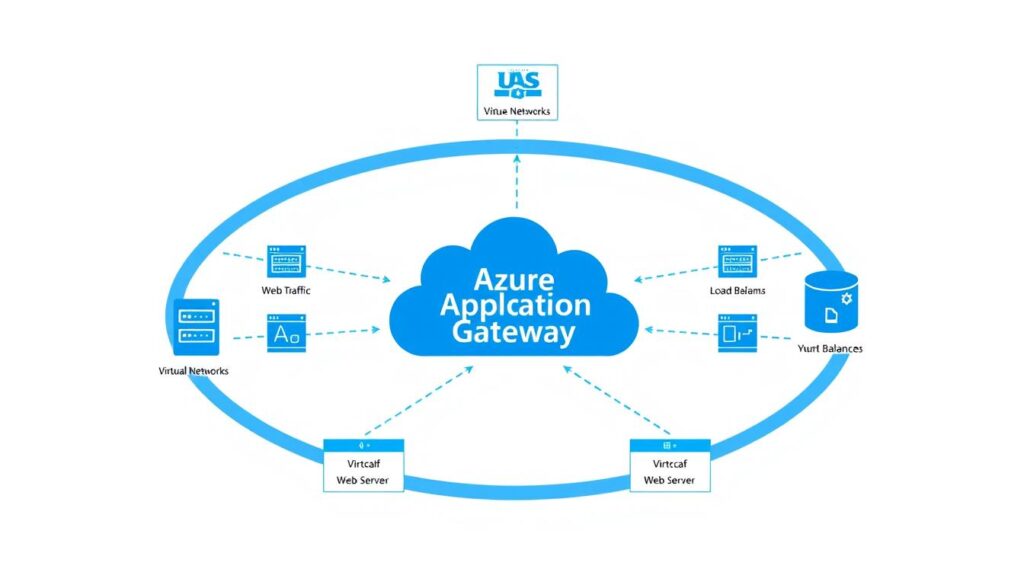
Configuring Azure Application Gateway for Web Traffic Management
Setting up Azure Application Gateway is key for managing web traffic well. This guide will walk you through the setup. You’ll learn about the important parts of Azure gateway configuration.
Step-by-Step Setup Process
First, go to the Azure portal and click “Create a resource.” Then, pick Application Gateway. You’ll set up different parts to manage web traffic better.
Creating the Application Gateway
Choose Standard_v2 SKU for better performance. Make the public IP address Static for stability. Create it in the East US region with a specific address.
Use the name appGatewayBackendPool for the backend pool. This ensures web traffic is routed right. Create a virtual network, myVNet, with a subnet, myAGSubnet.
Setting Up Backend Pools and Listeners
Backend pools need a Virtual Machine Scale Set with two instances. Use subnet 10.0.2.0/24 for the virtual machines. Set HTTP settings to port 80 for communication.
Disable cookie-based affinity for better session management. Set the Virtual Machine Scale Set instance count to 2. This matches your traffic needs.
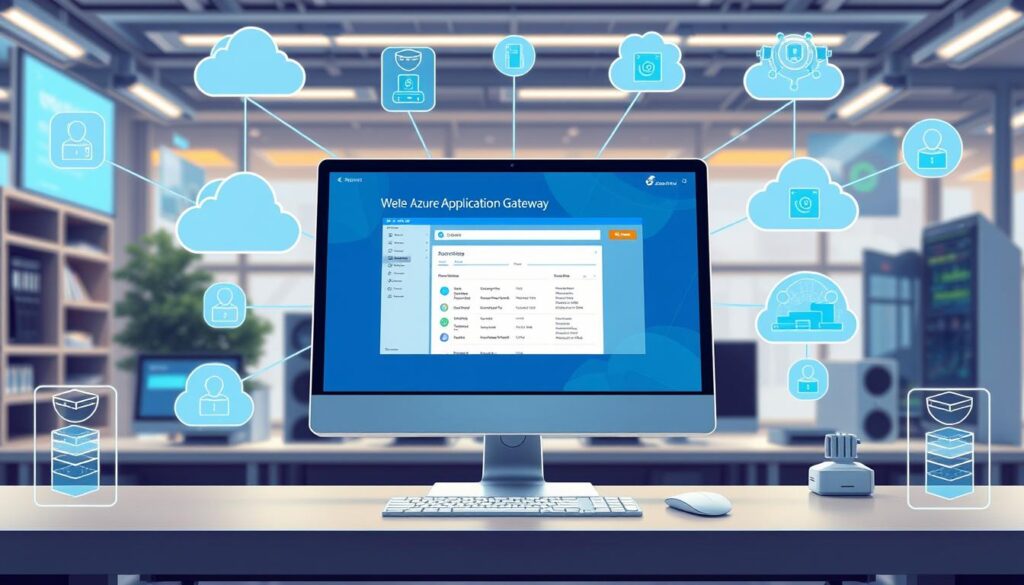
Testing and Validating Your Configuration
After setting up the Azure Application Gateway, it’s key to test it well. This ensures everything works right. Testing helps confirm your Azure WAF setup and checks how your application gateway handles web traffic.
Effective traffic routing testing lets you see how your backend servers perform. It’s a way to check their response and speed.
How to Test Traffic Routing
To test traffic routing, use the Azure portal’s test feature. This lets you check if your application gateway’s routing rules work right. Pay close attention to a few important things during this test:
- Backend Pool Creation: Make sure the backend pool is correct. You might need to create it without targets.
- Routing Rules: Check if the routing rules, like contosoRule and fabrikamRule, forward requests as planned.
- Response Codes: Watch the response codes from the backend servers. This confirms they’re working.
Verifying Firewall Settings
It’s also vital to check the firewall settings for your app’s security. The Azure WAF runs in detection mode by default. This lets you see traffic without blocking it. To make sure your Azure Application Gateway is set up right, consider these steps:
- Test the firewall against common threats. See if it detects and reports them well.
- Adjust exclusion rules if you get 403 Forbidden errors. This ensures your app works right under different conditions.
- Keep checking your WAF setup regularly. This helps you stay ahead of new security threats and keep your app safe.
Best Practices for Using Azure Application Gateway
Learning the best ways to use Azure Application Gateway boosts its power and security. Focus on managing traffic securely and optimizing your Azure setup. These steps improve your system’s reliability, security, and speed.
Traffic Security Tips
To keep your app safe, make sure all data is encrypted with SSL. Also, turn on a web application firewall (WAF) for apps facing the internet. This defense helps against common attacks, like those in the OWASP Top 10.
It’s important to fine-tune your WAF. If not done right, it might block good traffic. Keeping your WAF updated with Azure’s latest rules helps fight new threats.
Monitoring and Performance Optimization
Keep an eye on your Azure Application Gateway to fix problems fast. Watch important metrics and tweak backend settings for better performance. Spread your Application Gateway across zones for better reliability.
Use health probes carefully. A longer interval might load your service too much. Set your IdleTimeout wisely, as the default is four minutes. Use diagnostic settings to see how your system is doing, cutting down on false alarms by up to 25%.
| Best Practice | Description |
|---|---|
| Enforce SSL | Secure data transmission by requiring SSL for all interactions. |
| Enable WAF | Protect applications against common threats with a configured web application firewall. |
| Health Probes Optimization | Strategically manage health probe intervals to balance service load and response accuracy. |
| Zone Redundancy | Spread Application Gateway instances across availability zones for enhanced reliability. |
| Diagnostic Logging | Enable logging for performance insights that can inform better decision-making. |
Conclusion
Configuring Azure Application Gateway is key for managing web traffic well. It works at the application layer (Layer 7), giving it an edge over traditional load balancers. It helps your apps run better, stay secure, and be more reliable.
Following the steps to set up your gateway is straightforward. It comes with features like autoscaling and Web Application Firewall integration. These help adjust resources and protect against threats, boosting your Azure traffic management.
Using Azure Application Gateway means you’re using the latest in traffic management. You can update your apps, manage APIs better, and support microservices. It also keeps important features like session affinity and custom health probes working well. This makes sure your system can handle web traffic smoothly.
Source Links
- Quickstart: Direct web traffic using the portal – Azure Application Gateway
- Tutorial: Create an application gateway with a Web Application Firewall using the Azure portal
- What is Azure Application Gateway?
- How To Use Azure Application Gateway for Web Application Firewall and Load Balancing? – GeeksforGeeks
- How to Use Azure Application Gateway for Secure Traffic Management
- Azure Application Gateway
- What is Azure Application Gateway
- Use Azure App Gateway with Azure Traffic Manager
- Manage traffic to App Service – Azure Application Gateway
- Azure Application Gateway infrastructure configuration
- Manage web traffic – Azure CLI
- Configure Azure Application Gateway to securely access an Azure Webapp with a Private Endpoint
- Tutorial: Create and configure an application gateway to host multiple web sites using the Azure portal – Azure Application Gateway
- How to Configure Azure Application Gateway and WAF v2
- Lab 06 – Implement Traffic Management
- Well-Architected Framework perspective on Azure Application Gateway v2 – Microsoft Azure Well-Architected Framework
- Best practices for Azure Web Application Firewall (WAF) on Azure Application Gateway
- Understanding and Implementing Azure Application Gateway – Cloud Training Program
- Everything You Need to Know About Azure Application Gateway | Datasturdy Consulting



