Step-by-Step Guide to Setting Up Azure ExpressRoute Gateway for Dedicated Networks

Azure ExpressRoute offers private connections that protect against location-wide outages by up to 100%. It’s key for organizations wanting better networking and reliable Azure service access. Knowing its core functions and benefits is vital when setting it up.
This ExpressRoute Gateway tutorial is your detailed guide. It shows you how to build a strong network infrastructure. Azure’s networking solutions work well with private connections, ensuring fast data flow and better security. You’ll learn practical steps and gain insights to deploy your dedicated network effectively.
Understanding Azure ExpressRoute and Its Benefits
Azure ExpressRoute lets you connect your on-premises setup to Microsoft Azure directly. This service makes your connection more secure and faster by avoiding the public internet.
What is Azure ExpressRoute?
ExpressRoute offers private connections through different methods. You can use any-to-any (IP VPN), point-to-point Ethernet, or virtual cross-connections. This connection to Microsoft’s network boosts your performance. It also ensures your connection is always up and running thanks to redundancy.
Key Benefits of Using Azure ExpressRoute for Dedicated Networks
Using Azure ExpressRoute brings many advantages. You get a reliable connection with guaranteed bandwidth from 50 Mbps to 10 Gbps. It outperforms regular internet connections, reducing delays and keeping your apps running well. The ExpressRoute Premium feature also lets you connect globally, expanding your Microsoft Azure options.
Use Cases for Azure ExpressRoute Gateway
Azure ExpressRoute is useful in many ways. It’s great for disaster recovery and hybrid cloud setups. Its secure nature makes it perfect for moving sensitive data and meeting regulatory standards. It’s a key tool for businesses aiming to protect their data and make their Azure setup smoother.
Prerequisites for Setting Up Azure ExpressRoute Gateway
Creating a strong Azure network is key for a smooth ExpressRoute Gateway setup. Before starting, you must meet some basic requirements. This guide helps you prepare for a successful Azure ExpressRoute setup.
Required Azure Subscription and Accounts
You need an active Microsoft Azure subscription to start. This subscription lets you use Azure services, including ExpressRoute. Also, you must have an account with a service provider for your ExpressRoute circuit.
Network Configuration Needs
Setting up your network right is important for Azure ExpressRoute. First, create a Virtual Network and Gateway Subnet. Make sure your CIDR blocks don’t overlap and follow ExpressRoute rules. Also, each virtual network must be in the same region as your ExpressRoute circuit.
Gathering Configuration Reference Details
It’s important to collect key configuration details before you begin. You’ll need:
- Virtual Network Name
- Address Spaces
- Subnet Name
- Resource Groups
Here’s an example of what your configuration might look like:
| Configuration Item | Example Value |
|---|---|
| Virtual Network Name | vnet-1 |
| Resource Group | vnetdemo |
| Location | West US 3 |
Setting Up Azure ExpressRoute Gateway for Dedicated Networks
This section covers the key steps to set up your Azure ExpressRoute Gateway. It’s all about creating a dedicated network. By following this guide, you’ll learn how to set up Azure networking solutions well.
Creating the Gateway Subnet
First, log in to the Azure Portal. Go to your Virtual Network and add a Gateway Subnet. Name it ‘GatewaySubnet’. Make sure the address space is at least /26 as required by Azure.
Creating the Virtual Network Gateway
In the Azure Portal, look for ‘Virtual Network Gateway’. Choose the right region and SKU. Remember, you must pick the ExpressRoute SKU. The whole process might take about 45 minutes.
Configuring ExpressRoute with Your Virtual Network
Once your gateway is set up, connect it to your ExpressRoute circuit. Use detailed settings for the best network performance. Make sure to set up private peering and routing correctly for smooth connectivity. The right setup boosts your Azure network’s reliability and efficiency.
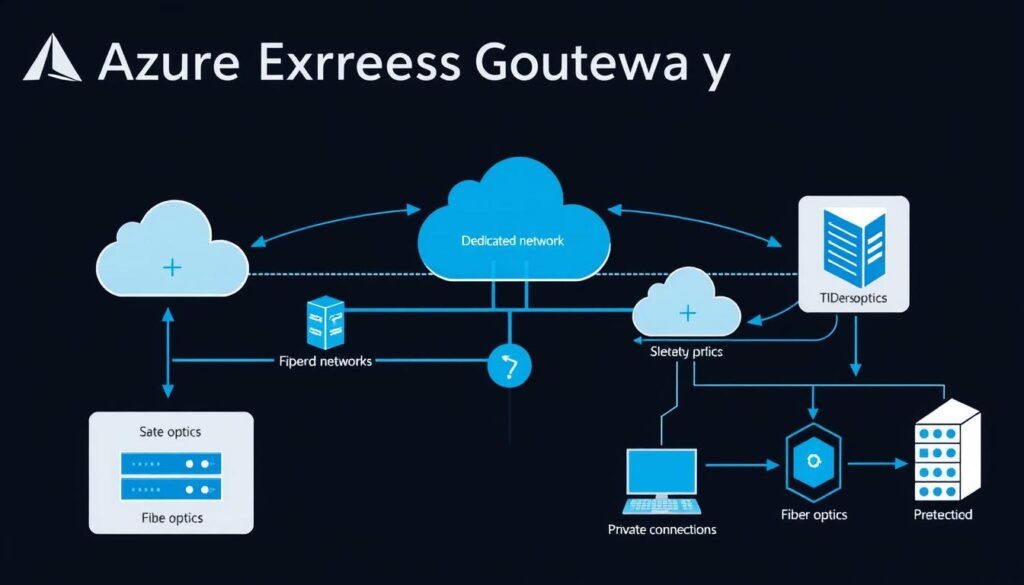
| Step | Description | Time Estimate |
|---|---|---|
| 1 | Create Gateway Subnet and ensure compliance with Azure requirements. | 5-10 minutes |
| 2 | Create Virtual Network Gateway, selecting appropriate configurations. | 45 minutes |
| 3 | Link the Virtual Network to ExpressRoute, adjusting settings as needed. | 15-30 minutes |
By following these steps, you’ll build a solid Azure ExpressRoute Gateway. This will improve your network’s performance and security.
Configuring the ExpressRoute Gateway
Setting up the ExpressRoute Gateway is key to getting the most out of Azure ExpressRoute. It’s important to configure it right to use your dedicated network to its fullest. You need to focus on a few main areas to make sure your connection is strong.
Selecting Gateway SKU and Resiliency Options
When you create your ExpressRoute circuit, you have to pick a resiliency type. You can choose from Maximum, High, or Standard. This choice affects your budget and how reliable your network is. Each option has its own price and impact on your network’s uptime.
Azure ExpressRoute circuits come in different speeds, from 50 Mbps to 10 Gbps. This lets you pick the speed that best fits your needs.
Assigning Public IP Addresses
It’s important to give your ExpressRoute a Standard Public IP Address. This makes sure your connection stays the same. For example, you might call it “myERGwScaleIP”. This step is key for keeping your network connected smoothly.
Establishing BGP Peering and Routes
Setting up BGP peering is how you connect Azure to your local network. You need to make sure the routes are flowing right for a stable connection. Azure uses ASN 65515 for Private Peering, and you can choose to use IPv4.
The maximum VLAN ID is 4095, following IEEE standards. Make sure you have the right Subnet for both BGP peers. The default routing weight is 0, but you can change it if needed. Testing your setup is the last step to make sure everything works as it should.
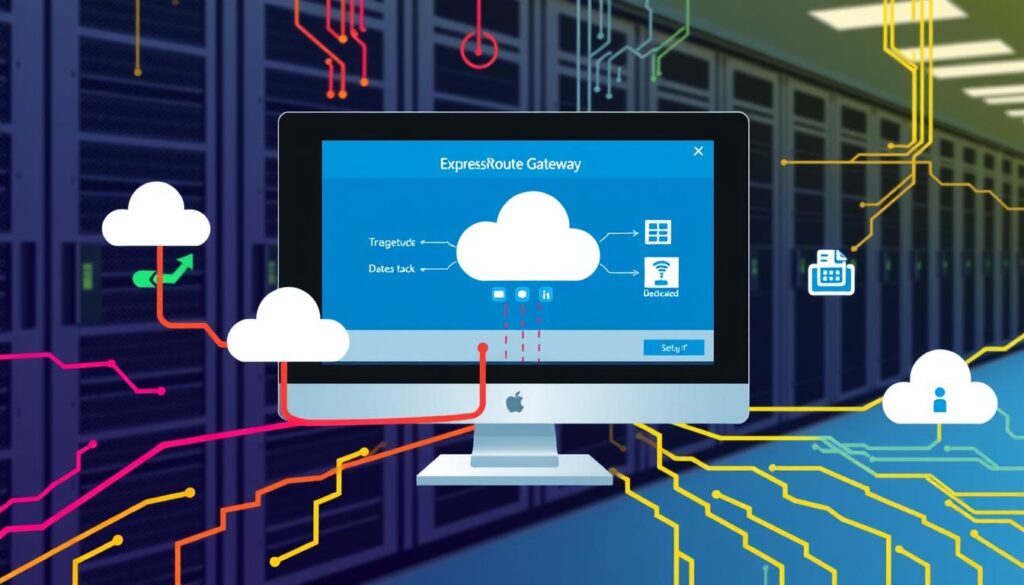
| Configuration Step | Details |
|---|---|
| Select Gateway SKU | Choose between Maximum, High, Standard based on needs. |
| Public IP Assignment | Assign a Standard Public IP (e.g., myERGwScaleIP). |
| BGP Peering Setup | Establish BGP for routing, ensure Subnet readiness. |
| VLAN ID | Support for IDs up to 4095 for Private Peering. |
| Route Propagation | Ensure correct routing weights and path preferences. |
Conclusion
Following this guide helps you set up the Azure ExpressRoute Gateway for dedicated networks. You learn the basics and how to configure it. This makes your network better, safer, and more reliable.
ExpressRoute gives you fast and reliable connections. It’s better than using the public internet because it has lower latency and more bandwidth. This is great for big data transfers.
ExpressRoute is key for businesses that need to move data quickly and securely. It’s perfect for extending your network to Azure or improving your hybrid setup. By using this guide, you can make your cloud work better and safer.
Source Links
- Configure a virtual network gateway for ExpressRoute using Azure portal
- Quickstart: Create and modify ExpressRoute circuits – Azure portal
- Link a virtual network to ExpressRoute circuits – Azure portal
- Azure ExpressRoute Overview: Connect over a private connection
- FAQ – Azure ExpressRoute
- Requirements and considerations for sharing ExpressRoute between different tenants. – Microsoft Q&A
- Creating and editing a Skytap on Azure ExpressRoute connection
- Design and implement Azure ExpressRoute
- Connect an On-Premises Network to Azure by Using ExpressRoute – Azure Reference Architectures
- Create a Hosted Azure ExpressRoute Connection
- How to Set Up Azure ExpressRoute for Dedicated Network Connections
- Tutorial: Establish a private peering connection from on-premises to an Azure virtual network using ExpressRoute
- Mastering Azure ExpressRoute: A Detailed Guide
- Configure BGP for Azure ExpressRoute
- Microsoft Azure VPN Gateway vs ExpressRoute gateway
- Microsoft Azure ExpressRoute | Features, Pricing & Setup
- Powerful Reasons to Choose Azure Express Route vs VPN gateway



